How to Add a Digital Business Card to Google Wallet

Build a more extensive network and make meaningful connections in an instant by adding your digital business card to Google Wallet.
This modern approach streamlines how businesspeople and professionals exchange contact information, making the once complicated process hassle-free.
With QR TIGER’s advanced vCard QR code solution, users can create a digital business card that they can easily store in their Google Wallet. It is a versatile and efficient tool that enables networking with a simple QR code scan.
Hold steady as we showcase the easiest method of creating and sharing your digital business cards using the most trusted QR code generator.
- Can I add a digital card to Google Wallet?
- How does a Google Wallet digital business card work?
- How to create and share your digital business card on Google Wallet using QR TIGER
- Why QR codes are a smart choice for networking
- Future-ready networking strategy
- Create a digital business card for Google Wallet using QR TIGER
- FAQs
Can I add a digital card to Google Wallet?
Absolutely. To kick things off, you must create a custom vCard QR solution using QR TIGER’s advanced technology. It offers you the finest customization plus other advanced features.
You can add a multitude of cards to your Google Wallet for easy use and access. This revolutionary method is economically viable, given its low-cost generation and high utility.
To obtain this, convert your digital business card into a dynamic QR code and save it as an image or PDF file. Then, add the QR code to your Google Wallet.
Keep reading, as we have made an easy-to-follow guide below.
How does a Google Wallet digital business card work?
Google Wallet is a digital wallet app that can store various cards: debit, credit, digital passes, or tickets. It can even store digital business cards, contact details, and other necessary information you’d like to include.
Keeping a digital business card in Google Wallet offers a convenient and eco-friendly alternative to traditional paper-based cards, enhancing connection and information exchange.
The app integrates a faster and more professional way to share your contact details during networking events, meetings, or casual encounters. With a digital business card and Google Wallet, you can network wherever you go.
All you need to do is open your Google Wallet, show your saved card, and let the recipients scan the QR code. Recipients can instantly save your details to their smartphones.
Users can conveniently use a digital business card generator to create Google Wallet business cards. They can then simply store the code in the app and show it when needed.
How to create and share your digital business card on Google Wallet using QR TIGER
To get you started, here’s a guide on creating a QR code and saving it to your Google Wallet:
- Log into your QR TIGER account and select the vCard QR code solution.
- Enter all the required information. Add social media links to give people a better view of you and your company.
- Click Generate dynamic QR code and customize your code.
- Save the customized QR. Click My Account > vCard QR dashboard > select your vCard
- Click Wallet, then choose Google Wallet Pass to add your digital business card to your digital wallet.
You can also create a vCard QR code and share your pass via digital business card Apple Wallet.
Keep your confidential data secure with the best QR code generator online. It’s incredibly easy to use; you can have a digital business card QR code in less than a minute.
You can also use it for free. To do so, sign up for a freemium account using your email address—no credit card info is required.
Why QR codes are a smart choice for networking
Here are eight compelling reasons why QR codes are the best choice for expanding your network:
Instant information access and sharing
QR codes are a marvel of efficiency. They offer instant access to information and seamless sharing without manual data input; all it takes is one scan.
They can store vast information, including website and social media links, contact details, image formats, and many more.
You just have to open your Google Wallet and show your e-business cards. People can then easily save contact information through a quick QR code scan on mobile devices.
Updateable content
In today’s fast-paced world, keeping a digital business card on Google Wallet is handy for networking on the go.
These cards use dynamic QR codes, which allow you to edit stored data whenever you want, even if it has already been deployed.
With an editable QR code, you do not have to reprint physical business cards. If there are any typographical errors in the information, you can easily edit and correct them.
You can also quickly update your contact details if you’ve changed them.
Cost-efficient
The advantage of using QR codes is that you can print or save them on your smartphone—they’ll still work either way.
This means you can eliminate the need to print hundreds of business cards, saving you on expenses.
And here’s more: Using a reliable QR code generator online software is a wise investment in the long run. You can enjoy advanced QR code features for reasonable prices.
Contactless interaction
If you want the safest way to network, QR codes are the best action for contactless communication.
You do not need to hand out printed cards; you can just show your QR code on a mobile device and let people scan the code—no need for physical contact. Not only is that more hygienic, it’s also more convenient.
Secure and tamper-proof
Data encryption and encoding mechanisms are one of the QR code’s main strengths.
QR codes are designed to ensure the data encoded remains accurate and safe. They are encrypted and secured to prevent unauthorized access or manipulation from anyone outside the scale.
Since a digital business card QR code contains confidential information, this tool guarantees that the data encoded is protected for sharing with consumers and partners.
Measurable analytics
Dynamic QR codes come with QR code analytics, allowing real-time tracking of scan data. These valuable metrics can give businesses data-driven insights to improve performance.
Here are specific scan data a digital business card on Google Wallet can give you:
Number of scans
You can see the number of scans your QR code received—both total and unique scans. This can give you a general idea of the effectiveness of your campaign.
Location
This section shows the locations with the most scanners and provides invaluable insights into geographical interests.
This data-driven approach allows businesses to monitor interaction and measure engagement levels, especially in virtual networking events. It is a valuable tool to broaden networking reach.
Time
You can check the number of scans at various time stamps. This metric helps you identify peak times for your business campaigns.
Device used in scanning
See the device your scanners used to scan your QR code.
Effective for brand representation and recognition
Create an exceptional brand identity and climb the summit in the competitive business landscape.
To achieve this, you need an unparalleled QR code technology that will help give personality to your brand. This tool lets you play around with a selection of designs, patterns, and templates and incorporate the company’s color in your digital business card, all in one inventive method.
What’s even more exciting is that you can make a creative QR code and showcase your brand’s character by infusing your logo into QR codes to elevate your brand image.
Integrating QR codes into your digital business cards will help leave a lasting impression – the best choice to enhance brand recognition and identity.
Future-ready networking strategy
With the way they have improved several fields like marketing and inventory management, QR code technology will surely shape the future of marketing.
Today's fast-paced life will only grow faster in the coming years, and QR codes are the perfect tool for keeping up. These smart squares can provide various information in one quick scan, allowing people to exchange data on the go.
Create a digital business card for Google Wallet using QR TIGER
Imagine how convenient it is to simply show someone a QR code and have them scan it. In seconds, they’ve already saved your details to their devices.
This is the future of networking—no more struggles in bringing and handing out cards or inconveniences in manually inputting lengthy details.
Hop on the digital bandwagon and make a business card QR code with QR TIGER, the best QR code generator online. Enjoy advanced features at reasonable prices.
Sign up for a free trial today and start your QR code-powered networking strategy.
FAQs
Can generated coupons be added to my iPhone’s Apple Wallet?
You can generate coupons and add them to your iPhone’s Apple Wallet. Just open your preferred search engines and go to QR TIGER.
Log in and create a coupon QR code. Wait for the popup to appear, then click Add to Wallet.
Can you create a QR code that works for both iOS and Android?
Yes, you can do so using QR TIGER. Our high-quality custom QR codes work on both iOS and Android devices.
Just make sure you’ve enabled your device’s built-in QR code scanning feature. If your smartphone doesn’t have this, you can install a QR code reader app instead.
Do QR codes with a web link allow users to save information on their digital wallets?
Yes, you can allow users to save information on their digital wallets. QR codes with a web link enable users to save data on their Google or Apple Wallet.
You simply have to encode the website address into the QR code so that it automatically opens in the user’s web browser when scanned, allowing them to save information.
How do I create a digital business card?
Go to the QR TIGER, the best digital business card generator online. Sign up for a freemium account first to access this required solution.
Once logged in, click on the vCard QR code solution > add your contact details > select Generate dynamic QR code > Customize & scan code > then click Download.
Can I store my vCard QR code on Google Wallet?
Yes, you absolutely can store your vCard QR code on Google Wallet. You just need to create your vCard QR code online using the QR TIGER QR code generator. After clicking Generate dynamic QR code, you’ll find a popup onscreen. Simply select Google Wallet Pass to find the option to save your vCard QR code to your Google Wallet.