A QR code scanner is an app that allows users to access the information embedded within QR codes.
Most devices today may already have built-in QR scanners, but a QR scanner app is a better choice as it has additional functions and other advanced features.
Scanner apps and software would be handy today since many industries, like hotels, restaurants, and retail stores, have adopted QR codes in their services.
Scan your QR codes using the most advanced QR code generator software in the market. Want to know how to use a QR scanner? Read the article below to learn more.
- How to scan QR codes with your smartphone
- Top 6 popular QR code scanner online and app you can use
- Why you should use the QR TIGER scanner
- How to use the QR TIGER QR code generator scanner app
- What makes a good QR code reader found online?
- How to scan QR codes with your computer
- Scan QR codes easily using QR TIGER scanner
- FAQs
How to scan QR codes with your smartphone
Android
Both iOS and Android can use the Google Search Lens as a code scanner option. However, there are other more specific ways to scan a QR code per device.
Android devices running on versions 8 or later now have a built-in QR code reader in their cameras. No need to install any third-party software. Here’s how to use it:
- Launch your camera app.
- For two to three seconds, point it at the QR code.
- Your screen will then show a link. Tap it to view its content.
Don’t worry if your Android does not have this feature. Most Android devices also come with a pre-installed QR code reader app. Look for it on your device’s camera setting and just enable the feature.
You can also download a QR code reader online if the feature does not exist on your device.
iOS
You can scan QR codes on iPhone devices running on iOS 11 or later versions. The built-in camera app supports scanning and reading QR codes right out of the box.
- Open your camera.
- Hover your phone over the QR code.
- A yellow bubble containing the link will appear on your screen.
- Tap the bubble to find the embedded content.
You might have to download a third-party scanner QR code for earlier versions, too.
Top 6 popular QR code scanner online and app you can use
It’s inconvenient when your device cannot read QR codes, especially when you’re more likely to encounter or use them regularly.
Luckily, there are apps you can install so you can use your smartphone to scan QR codes. Here are the top six scanner apps:


.gif)