How to Add Your Digital Business Card to Your Apple Wallet
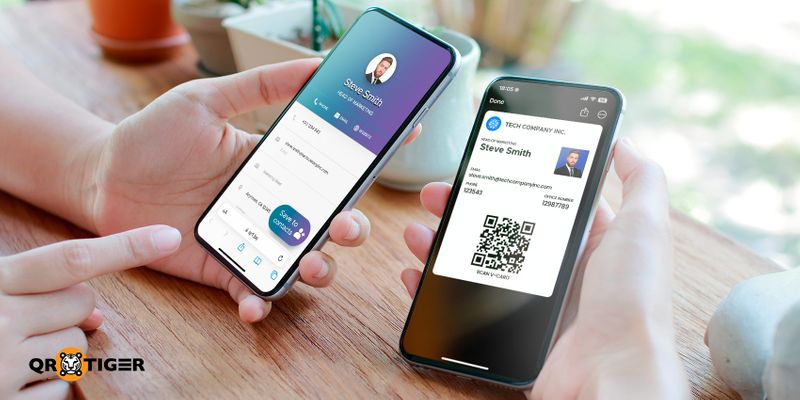
A digital business card in Apple Wallet lets you share your contact details using smartphones or online tools without printing.
Instead of handing over a traditional paper card, digital business cards offer a smarter, faster, and more flexible option by combining:
- Your contact information
- A scannable vCard QR code
- Your online presence
With the best vCard QR code generator, you can create a digital business card and add it to your Apple Wallet for instant sharing.
Table of Contents
- What is a digital business card on Apple Wallet?
- Can you add a digital business card to Apple Wallet?
- How to add a digital business card to Apple Wallet
- How to share your business card Apple Wallet pass
- How to see contact info submitted in your vCard
- How to add a logo to your vCard Apple Wallet pass
- Why use a QR code for digital networking?
- Why QR TIGER is the best QR code generator for Apple Wallet digital business cards
- Modern networking starts here
- Frequently asked questions
What is a digital business card on Apple Wallet?
It’s your virtual business card, saved inside Apple Wallet.Apple Wallet can now hold more than just boarding passes or tickets; it can also store a QR code vCard for your business card. Once saved, you can easily pull it up during networking events or casual meetups and share it with a scan.
No more paper. No more awkward contact exchanges.
Can you add a digital business card to Apple Wallet?
Yes. You can add a vCard QR code to Apple Wallet using QR TIGER.QR TIGER’s vCard feature lets you create a scannable Apple digital business card that you can save as an Apple Wallet pass.
Once added, you can open your Wallet, display your card, and let others scan it to instantly get your contact details.
How to add a digital business card to Apple Wallet
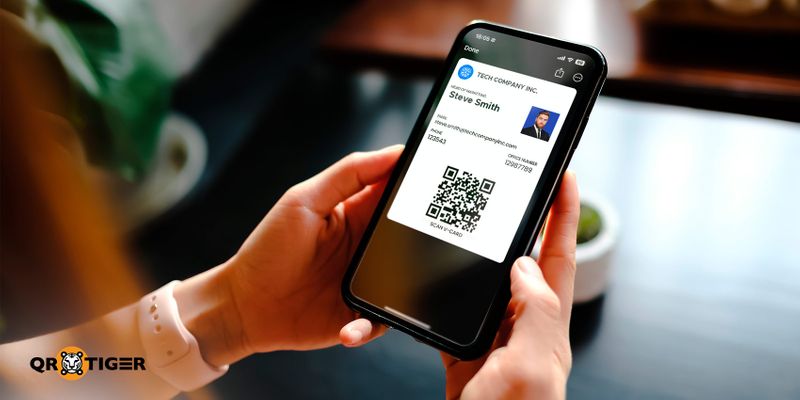
- Go to QR TIGER and choose the vCard QR code option.
- Fill in your contact details: name, email, number, job title, company, links, and a photo.
- Click Generate dynamic QR code, then customize its design if needed.
- Save your QR and go to My Account > vCard dashboard.
- Select your vCard, click Wallet, and choose Apple Wallet Pass.
- To add your digital business card to your Apple Wallet, you can:
- Scan the QR code
- Click the Add to Apple Wallet Pass button
- Copy URL to install the wallet pass
- Click Add to display your vCard Apple Wallet pass.
⭐️ Did you know?
You can also add the same digital business card to Google Wallet for hassle-free access.
To enjoy this dynamic QR code solution, you must sign up for QR TIGER’s subscription plan. You can also opt for our freemium plan. It’s 100% free. No credit card is required.
How to share your business card Apple Wallet pass
To share your business card stored in your Apple Wallet via QR code:- Open your Apple Wallet app on your phone
- Navigate and click your business card wallet pass
- Show the QR code and let others scan it to access full info
- Scanners can tap the Save to Contacts button to instantly save your info
⭐️ Did you know?
- Scanners can save your contact info directly in their device’s contacts or via email.
- Scanners can also leave their contact info for instant, seamless two-way contact exchange.
- You can also share it by tapping the Share button, as a file via Airdrop, or with other apps.
How to see contact info submitted in your vCard
For scanners that left their contact info via your vCard, here’s how you can see their info:- Go to your vCard dashboard and look for your vCard QR
- Click Stats to see all scan activities
- Scroll down to see the Contact info activity to see contact submissions.
How to add a logo to your vCard Apple Wallet pass
vCard enterprise users can add a logo to their vCard wallet pass. Here’s how:
- Go to the vCard dashboard and search for your vCard
- Click Wallet and then Apple Wallet Pass
- Click the Upload button to add a logo
- Select an image to upload. Set and crop the image as you like.
- Click Save to add it to your vCard Apple Wallet pass.
Why use a QR code for digital networking?
Here are 10 smart reasons to use a digital business card QR code for networking:
1. Instant contact sharing
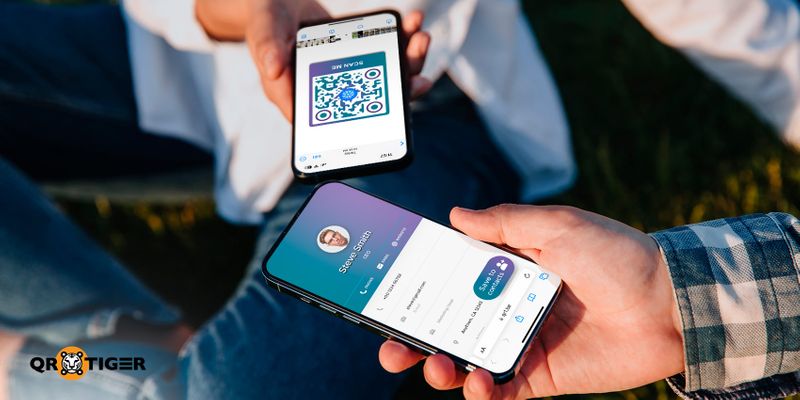
2. Easy Apple Wallet access
No digging through your gallery. Open Apple Wallet, flash the card, and you’re good.Some of the best digital business card tools now support Apple Wallet integration, which speeds up and polishes contact sharing.
3. Wider digital reach
With 6.92 billion smartphone users in the world, sharing contact information via QR codes fits the mobile-first lifestyle.4. Modern and professional image
It shows you're tech-aware and ahead of the curve, which makes a strong impression.5. On-brand look
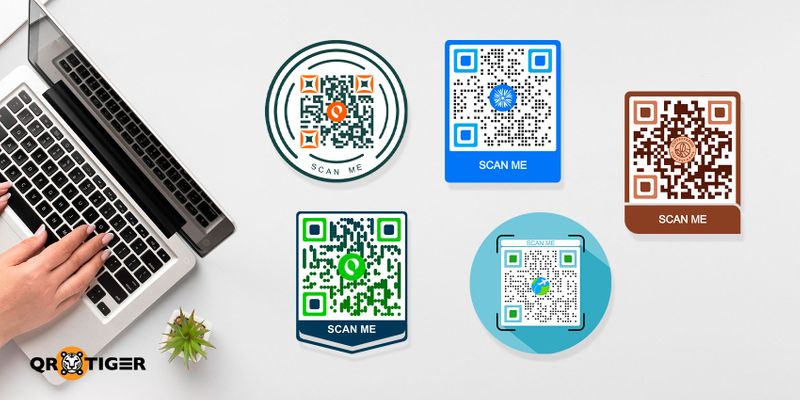
6. Link everything in one scan
Lead people to your portfolio, website, social media, or resume from one QR code.7. Smart follow-ups
Send your QR code in follow-up emails or messages for faster response.8. Eco-friendly
With a dynamic QR code, you can update your digital card anytime, without needing to reprint.If you want to go paperless without spending anything, consider starting with the best free digital business card platform, which lets you create and share one instantly.
9. Scan tracking
See how often your code is scanned, when, where, and on what device.Why QR TIGER is the best QR code generator for Apple Wallet digital business cards
QR TIGER offers more than just fancy QR codes. It’s an ISO 27001-certified and GDPR-compliant QR code software, so your data stays protected while you network smarter.Here’s what sets it apart:
Editable anytime
Change the info behind your dynamic QR code even after printing or sharing it.Access real-time analytics
QR code tracking lets you know when your QR code was scanned, what device they used, how many times, and where they did it.Extra security
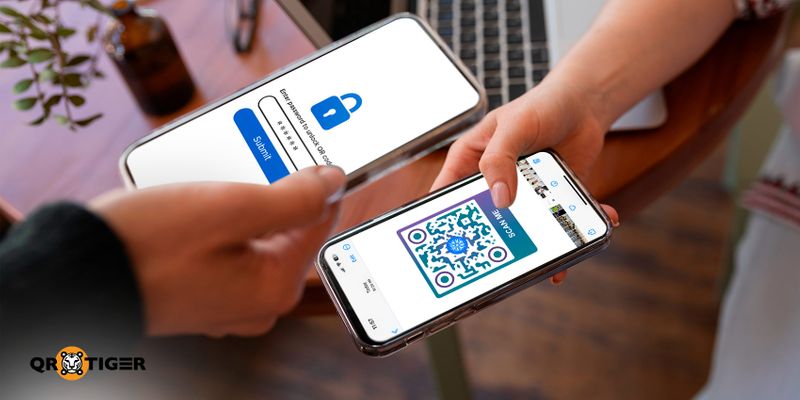
Email alerts
Get notified whenever someone scans your QR code, daily, weekly, or monthly.Integration
Easily add your QR code to business card templates on Canva.Modern networking starts here
The vCard QR code solution helps you create a digital business card and save it to your Apple Wallet. With just a scan, you can share your contact details instantly. It’s paperless, editable, and made for fast, modern networking.Ready to go digital? Try QR TIGER—the best QR code generator trusted by over 850,000 brands worldwide.





