How to Create the Best Digital Menu App for Restaurants

A restaurant digital menu app is an electronic menu version of a restaurant’s menu.
It lets customers have a smooth restaurant dining experience by providing a readily accessible restaurant menu.
Restaurant operations have become much trickier. Customers aren’t eating out as they did in the past years.
In this year’s State of the Restaurant Industry conducted by the National Restaurant Association, 51% of adults said they aren’t eating at restaurants as often as they would like which is an increase of 6% from the previous surveys.
Hence, this year’s food industry trend is expected to expand in the internet of things (IoT) and automation to make up for the labor shortages and also to enable contactless transactions.
In fact, seventy-six percent of the 500 surveyed restaurants last year said they would continue offering contactless technology to their restaurant customers. 88% of restaurants surveyed by Wakefield Research said they would consider swapping their physical menus to digital menus.
Table of Contents
- Food industries that can incorporate digital menu app for restaurants
- How to choose the best digital menu app for restaurants
- MENU TIGER: The best digital menu app for restaurants
- Creating a digital menu app for restaurants with MENU TIGER
- Create the best digital menu app for restaurants right now
- Frequently asked questions
Food industries that can incorporate digital menu app for restaurants
A restaurant digital menu app is a versatile tool that can be used by almost any food and beverage industry that needs dine-in menus.
Here are some food industries that can incorporate a digital menu ordering system:
Burger joints
Quick-service food business, like burger joints, is usually chain restaurant. Sometimes managing stores, monitoring inventories, sales, and financial reports, and overseeing a chain restaurant can be complicated.
Restaurant chains, specifically burger joints, should choose a digital menu software that makes managing multiple restaurants in one account possible.
It is a great strategy that lets managers monitor activities store to store.
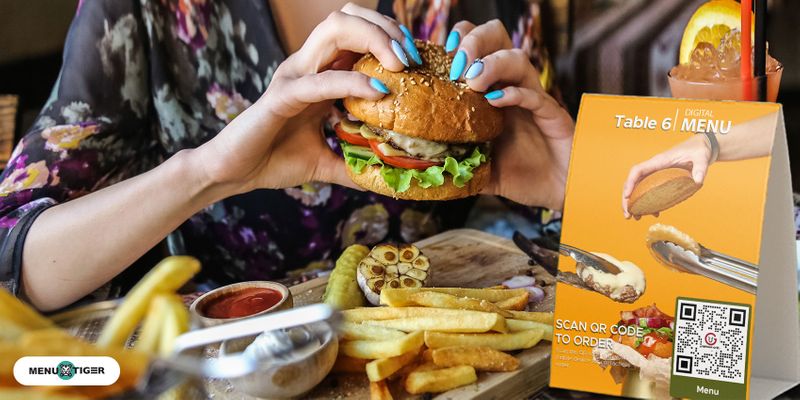
A digital menu order, revenue, and customer analytics allow managers and chain restaurant owners to monitor the daily, weekly, and monthly number of orders, sales, and customers.
Additionally, restaurant operators can easily track which food items are in-demand or not so they can make smart decisions about inventory ordering and keep service running smoothly.
Chain restaurants will know different sales trends in different store locations through these data.
For example, chain restaurants will know how many customers they are serving, what their most popular food item is and what item is not selling and to be removed, the profit and loss for each week or month, and whether the burger joint meets the sales goals, etc.
Sandwich shops
Sandwiches come in all forms and shapes. It is versatile food with no definite structure or ingredients.
The component of a sandwich varies on each person or area.

There is no specific recipe for creating a sandwich. Best described as “something delicious jammed between two hunks of starch.”
Assuming that every sandwich includes bread, there are 120 sandwich options and about 720 kinds available in cases not requiring bread.
A feature of a digital menu software is upselling by incorporating add-ons or modifiers.
Customers can better customize their sandwiches by using a the software to make them more personalized.
They will have more freedom to choose the type of bread, vegetables, and meat to include on the sandwich.
Steakhouses
The steakhouse industry is worth millions, and competing with steakhouse giants like Outback Steakhouse, Texas Roadhouse, LongHorn Steakhouse can be a bit challenging but not impossible.

Having a website is one way to boost a brand’s online presence.
An online presence is an important business strategy, especially in today’s digital age, where people spend more time online than before.
Steakhouses can create their websites; however, creating a website could not be done by just anyone. Creating a website requires extensive knowledge in web development.
It will be an additional expense to hire web developers.
However, using interactive menu software to create a no-code website is convenient and cost-effective.
Aside from creating a digital menu and website, the software creates a customizable online ordering page.
It helps restaurants increase sales by incorporating cross-selling and upselling menu items with add-ons like asparagus, corns, mashed potatoes, etc.
Seafood
As an effect of the pandemic, seafood restaurants have increased their prices as demand for seafood increased.
Employment losses, port congestion, a lack of seafood supply, increased pricing in raw goods, and shipment problems are all taking a toll on restaurants.

Price changes in seafood restaurants’ menu items also indicate changing prices in the menu.
Physical menus are harder to change since they are already printed.
However, digital menus are completely editable, and changes will be reflected in the seafood restaurant’s online ordering page.
Moreover, a digital menu for restaurants allows dine-in customers to directly order and pay online through an online ordering page and payment integrations to address the lack of staff due to employment losses.
Pizza
In the United States, the pizza restaurant industry is a significant part of the restaurant industry.
Pizza restaurant sales exceeded 46 billion dollars in 2020, which has been increasing steadily for almost a decade. Generally, there is a customer influx in pizza places.
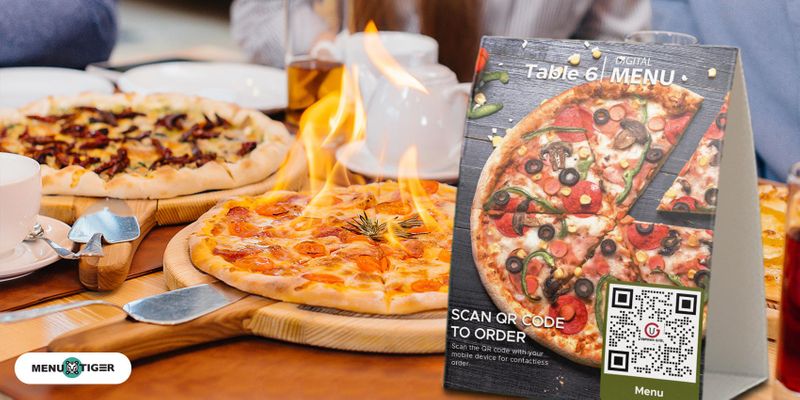
Table turnover is crucial in industries that serve multiple dining customers. It is essential to maximize sales.
Since a pizza restaurant's digital dine in menu app speeds up ordering, order tracking and order fulfillment will also be faster and errorless.
Fast-tracking orders will result in a quicker table turnover, accommodating more customers while making their dining experience even better.
Mexican
People who eat at Mexican restaurants are not always Mexican or Hispanic. Introducing Mexican food to non-Hispanic might be new and foreign to their palette.
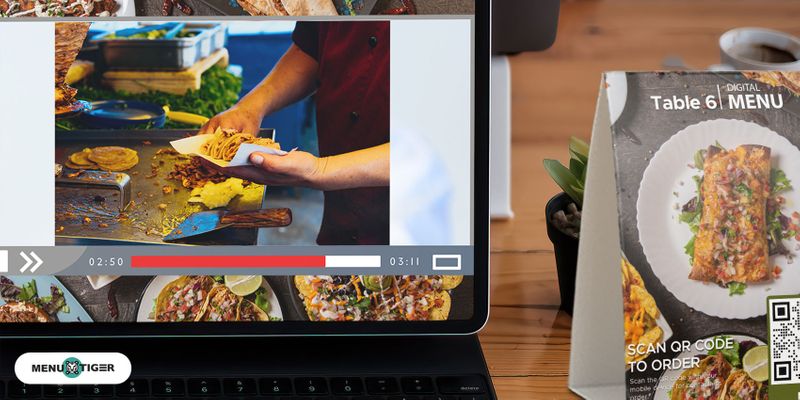
One way to know what food items will appeal most to their customers is by doing customer analytics.
Customer analytics can show what menu items are popular and less popular.
Some interactive menu software has a sales analytics feature to identify trends in customers’ buying behavior, such as popular food items.
From this data, Mexican restaurants can feature the best-selling menu item on their restaurant webpage and remove unpopular ones.
Asian gourmet
Asian gourmet has been gaining popularity, especially with media contents like Hallyu, mukbang, and Autonomous Sensory Meridian Response (ASMR) food eating.
Foreigners who want to experience authentic Asian foods go to Asian restaurants. However, Asians go to Asian restaurants to feel at home when visiting other countries.

Localizing digital menu software for restaurants according to the selected Asian language will make restaurant customers feel more authentic and closer to home.
In the integrated interactive menu software, choose the language/s and input food name, description, and modifiers to the selected language.
Shellfish, eggs, and shrimps are the most common allergens served in Asian cuisines. Adding allergen information to an Asian restaurant’s digital menu can eliminate the risk of any unforeseen emergencies due to an allergen intake.
Being genuinely concerned with your customers and making minimal effort shows that restaurants care for their customers and builds their trust in the restaurant.
BBQ
BBQ houses operations are pretty hectic, and they give off a festive and disarming atmosphere that makes customers comfortable and relaxed.
Along with the chattering of friends having beer Friday, smoke from grill anywhere, restaurant servers serving multiple tables at a time–what BBQ houses can benefit most is using automation in their operations.
Aside from having an automated POS, BBQ and Grill houses can use the digital self-ordering and paying feature of digital menu software.
This simple navigation software is user-friendly and can be easily integrated into the store’s POS, saving time in training and installing the software because BBQ house staff have too much on their plates (pun intended).
How to choose the best digital menu app for restaurants
Here’s a step-by-step process on how you can make your restaurant’s best digital menu software.
Step 1: Know the market
Doing market research first is the core of any business strategy. Identifying and knowing the target market will help restaurants approach them more effectively.

Market research can include data on the population’s average age, income, level of education, gender, ethnicity, and so on that restaurants can use to create a customer profile for their target market.
Data from market research can be a basis for the restaurant’s theme, menu items, and pricing that speaks to their target market.
Step 2: Choose a digital menu app software
The most important part of creating an interactive menu application is choosing the right software that will accommodate the restaurant’s needs.
Not all digital menu makers can create a restaurant website. Some only makes an online menu and ordering page.
Restaurants should choose software that creates not just any restaurant website but an end-to-end software solution that creates a no-code website.
Also, they should choose a dynamic QR code generator where they can create, edit, and customize the appearance of the QR code.
Having an attractive QR code menu is aesthetically pleasing and attractive, making customers want to scan.
Finally, one crucial feature that restaurants should look for in a digital menu ordering software is being able to receive comments and feedback. Only a few software in the market can collect customer feedback.
Customer feedbacks are essential in growing the restaurant.
Having an insight into customers’ experiences with restaurants when dining in will help restaurants know their strong and weak points.
Step 3: Imply strategic digital menu app sections
Restaurants should make use of their restaurant website sections for better marketing.
Before or after placing their orders, there is a chance that restaurant customers will check out the restaurant’s webpage.
Restaurant homepages should have a hero section stating their mission and vision in serving their customers.
About section should tell the story of the restaurant, how they came to be, where they are now and where they are heading.
Telling the restaurant’s journey to customers can build kinship and connection to the brand and makes customers feel included and part of it.
Additionally, when customers visit a restaurant for the first time, they may not know what to order.
Adding a featured section on a restaurant homepage should feature best-sellers, signatures, and limited items to emphasize these items so customers can easily pick them if they don’t know what to choose.
Step 4: Creative and planned digital menu app design
When designing a digital menu app, restaurants should be creative. Play with colors but still follow brand guidelines.
Customers eat with their eyes first. Therefore restaurants should add sharp and appetizing food images to the menu.
A creative menu will entice customers and keep their menus attractive and interesting.
Lastly, use descriptive words when adding food item descriptions. Reading descriptive words can enhance a customer’s food imagery and promote positive results in their purchasing behavior.
Step 5: Functioning digital menu QR code for restaurants
Finally, all efforts made by following the steps above will be put to waste if the menu QR code is not functioning.
Make sure the menu QR code is functioning by scanning it on a smartphone, tablet, iPad, and other QR-scanning devices before printing.
Also, to avoid errors in the order-taking process, place the menu QR code on its assigned table.
MENU TIGER: The best digital menu app for restaurants
MENU TIGER is an easy-to-use end-to-end software that provides innovative solutions to restaurant problems.
It offers services like building a no-code restaurant website with an online ordering page that can be easily integrated into restaurants’ POS.
This allows customers to order and pay online through payment modes like PayPal and Stripe.
MENU TIGER also generates and customizes the self order menu QR code appearance.
Restaurants can change and choose the QR code color, pattern, eye shape, and color, frame, font and color, and call-to-action text.
Additionally, MENU TIGER provides daily, weekly, or monthly sales analytics that can be sent as scheduled emails.
Creating a digital menu app for restaurants with MENU TIGER
Here’s a step-by-step guide on creating the best digital menu for restaurants with MENU TIGER.
Sign up and create an account with MENU TIGER
Fill up the necessary information on the sign up page like restaurant name, first and last name, email, and phone number.
Input the password and re-type the password to confirm.
Go to Stores and set up your store name
Click new and input the store name, address, and phone number.
Set the number of tables
Input the number of tables in your store that needs a menu QR code.
Add additional users and admin of your store
Click Users then Add. Input the first and last name of the additional user or admin. Choose access level. A User can only track orders, while an Admin can access all features of the software.
Then input email, and password, and confirm the password. A confirmation email will then be sent for verification.
Customize your menu QR code
Click Customize QR and change the QR code pattern, colors, eye pattern and color, and frame design, color, and call-to-action text.
You can also add your restaurant logo to reinforce your brand identity.
Setup your menu categories and food list
On the Menu panel, click on Foods then on Categories, click New to add a category like salad, main course, dessert, drinks, etc.
After adding the categories, click on the specific category and tick New to add the menu list. In each food list, you can add descriptions, prices, ingredient warnings, etc.
Add modifiers
On the Menu panel to Modifiers then click Add. Create modifier groups for add-ons and other menu item customization like salad dressings, drinks add-ons, steak doneness, cheese, sides, etc.
Personalize your restaurant website
Go to the Website panel. Next, go to General settings, add a cover image, and input the restaurant name, address, contact email, and number. Choose restaurant languages and restaurant currency accepted.
Enable the Hero Section, then input your website heading and tagline. Localize in the different languages that you chose.
If you choose to enable the About section, add an image, add your restaurant’s story then localize in different languages.
Click and enable the Promotions section for different campaigns and promotions your restaurant is running at the moment.
To display best-sellers, signature dishes, and special items, go to Most Popular Foods and enable. Once the Most Popular Foods section is enabled, choose an item, click on “Featured” and save for featuring the chosen item on the homepage.
Enable Why to Choose Us and inform your customers of dining benefits in your restaurant.
Change website fonts and colors according to your brand's Fonts and Colors section.
Go back to the Store section and download and deploy your QR code in each respective table.
Download each QR code you have generated for each table.
Track and fulfill orders
Under the Orders panel, you can track the orders coming in.
Create the best digital menu app for restaurants right now
A digital menu is a versatile tool that can be used by different restaurants and food industries.
Creating the best digital menu app for restaurants should not be difficult with the help of the step-by-step process above and the user-friendly interactive restaurant menu QR code software MENU TIGER.
Want to create the best digital menu for your restaurant now? Sign up now.
Frequently asked questions
What is a digital menu app?
A digital menu app is a tech app for restaurants so their customers can order using a device. This can be handy for restaurateurs to easily update their menu and reduce printing costs.
What is the best app to create a menu?
The best app or software to create a menu is MENU TIGER. It's an advanced interactive menu software packed with features for restaurants. You can also use QR TIGER's menu QR code solution to convert your digital menu to a QR code.



