Gmail QR Code: What It Is, How It Works, and How to Use It
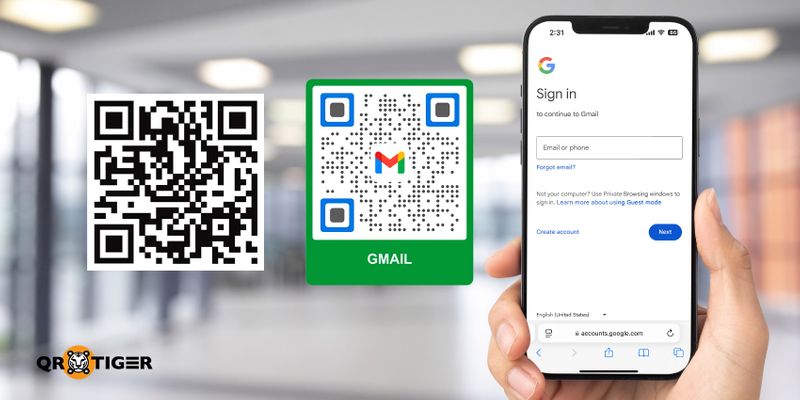
The Gmail QR code sign-in system, also known as Google Sesame, publicized over a decade ago, was immediately taken down by Google after the experimental stage.
Now, Google’s planning to use QR codes again for a more secure and seamless verification.
And even though Google has yet to deploy its QR code-based two-factor authentication (2FA) for Gmail sign-in verification, you can still use a QR to log in. But how is this possible?
Whether for personal or business use, you can create your own Google email QR code for easier access.
And since Gmail now has over 1.8 billion users, creating a customized QR code for your Google email is the best place to start.
Table of Contents
- What’s new: Google will use QR codes to replace SMS authentication
- What is a Gmail QR code, and how does it actually work?
- How to scan the Gmail QR code with your device
- Google Email QR code: A smart solution for Gmail users
- How to get a Gmail QR code
- How to scan QR TIGER’s Gmail QR using a smartphone device
- How to use other QR code solutions to maximize your Gmail contacts
- Gmail QR codes: A simple, secure, and smart tool for Gmail users
What’s new: Google will use QR codes to replace SMS authentication
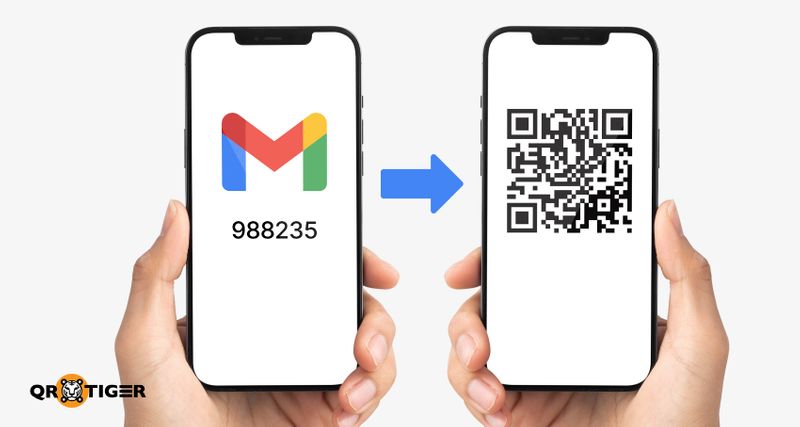
In case you missed it: Google is replacing Gmail’s SMS-based two-factor authentication system with QR codes to improve security while reducing fraud and spam. The roll-out is set in the coming months.
In 2011, Google introduced an experimental login process using QR codes, which branded Google Sesame.
However, after about a year of service, their QR code log-in experiment was taken down. Google has not been able to provide updates or a newer version of the QR code login method.
Now, the tech giant is planning to “upgrade” its 2FA system. In the next few months, the six-digit authentication code via SMS will be replaced with QR codes to reduce SMS abuse.
For years, SMS codes have effectively worked as a verification system. The system immediately helps Google verify that it’s dealing with the same person who owns or created the Gmail account and prevents cybercriminals from creating thousands of accounts to spread malware and spam.
While the SMS-based system is better than no 2FA, it still comes with its own risks. Cybercriminals can trick or force users into sharing the Gmail code sent via SMS, and users may not have immediate access to the device receiving the code.
Still, this may depend on the carrier’s security practices.
Google is taking a big step to crack down on a scam called traffic pumping (also known as toll fraud). It’s a sneaky scheme in which scammers trick online service providers into sending tons of SMS messages to numbers they control—earning money every time a message goes through. As Google’s Kimberly Samra and Richendrfer explained to Forbes, this type of fraud has been on the rise.
To tackle the issue, Google is switching things up. Instead of verifying phone numbers with a six-digit SMS code, users will scan a QR code with their smartphone’s camera.
This not only makes the process smoother but also eliminates the risk of people being tricked into sharing verification codes—because there won’t be any. Plus, it removes security risks tied to phone carriers, like SIM swapping, making it a much safer way to verify accounts.
What is a Gmail QR code, and how does it actually work?
A Gmail QR code is a QR code that Gmail users need to scan to verify their identity when logging into Gmail.
Google will replace its SMS codes for the two-factor authentication system. Instead of receiving a six-digit code via SMS, users must scan a unique QR for verification to sign into their account.
But this change has yet to be rolled out in the coming months.
This new approach aims to reduce SMS abuse, fraud, and scams. This switch eliminates the risks of using SMS codes and provides more secure Gmail access.
How to scan the Gmail QR code with your device
- Use your smartphone’s Camera app or a QR code scanner
- Point the camera at the QR code
- Tap the banner that appears
- Follow the instructions on the screen to finish signing in
Google Email QR code: A smart solution for Gmail users
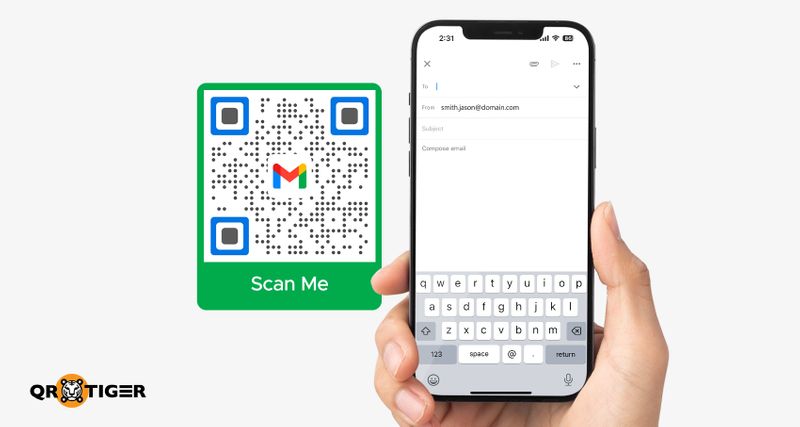
While Gmail QR authentication is still in the works, Gmail users can also use QR codes for app access and sending emails.
This is when the Gmail QR code solution comes into play.
The Gmail QR code is a free QR solution that stores an email address, email subject, and a pre-composed email. Once scanned, it instantly opens the Gmail app and displays all the stored information.
End-users can automatically access the Gmail app to compose and send an email to the QR code owner.
You can create a customized QR code for Gmail for instant app access. This solution makes it easier for Gmail users to log in, sign up, or send an email instantly.
With this advancement in the electronic mailing process, email marketers and individual users can ensure a unique experience for their contacts.
Doing so saves them the hassle of manually typing in your Gmail address and such.
On the other hand, you can also try using other QR code solutions linked to Google’s sign-up page so the target audience can easily sign up for their accounts.
How to get a Gmail QR code
- Use a QR code generator for Gmail.
- Select the email QR code solution.
- Enter your Gmail address, then add a subject and a pre-composed email.
- Customize the QR code.
- Test the QR code for errors. Download or print to share your QR code.
How to scan QR TIGER’s Gmail QR using a smartphone device
Using Android
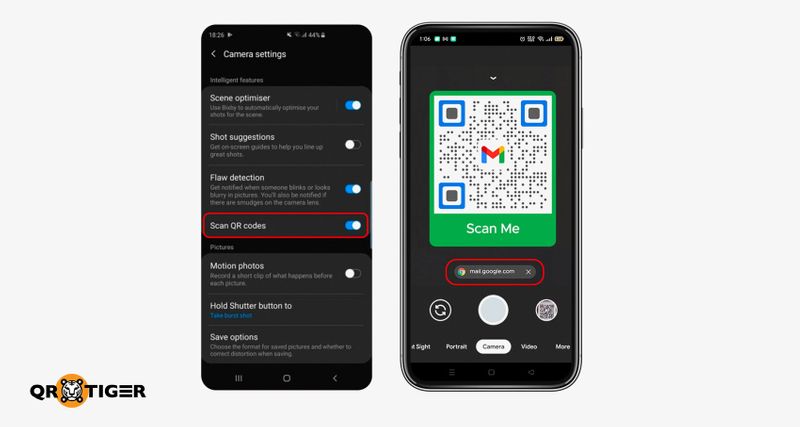
Higher versions of Android devices, phones, or tablets alike, are designed to have a QR code scanner option in the camera app.
To get you through the scanning process, read the following:
- Open the Camera app on your phone or tablet.
- Ensure you use the rear camera before pointing the lens to the QR code.
- Tap the notification that will pop up on your screen. This is the link embedded in the QR code.
- Wait until you are redirected to the landing page.
Using an iPhone or iPad
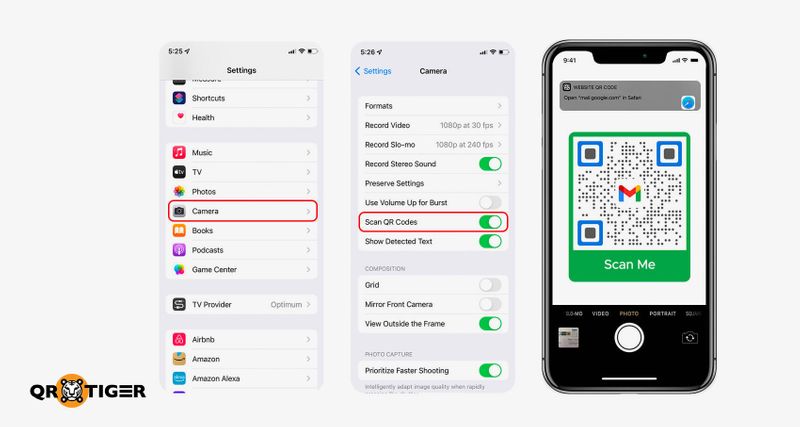
The updated and modern iPhones and iPads already have a built-in QR code scanner in the camera application.
To quickly access embedded links in the URL QR code using your Apple devices, follow these simple steps:
- Launch the Camera App of the phone.
- Choose the Rear Camera. Hover the camera on the QR code to get perfect focus. Wait until the phone recognizes the QR code and reads it.
- Click on the link that will be displayed on your screen upon scanning.
If you are currently using an older device without a built-in QR code scanner, you can download the best QR code generator and scanner application on the Internet today.
QR TIGER’s application is compatible with both Android and Apple devices, so users need not fret.
Now, generating a Google email QR code and other Google accounts is no longer as hard as it was with the QR TIGER QR code generator and scanner application.
Directly link your URL to your QR codes to make a faster substitute log-in method or make it a better alternative for a quick electronic mailing process.
How to use other QR code solutions to maximize your Gmail contacts
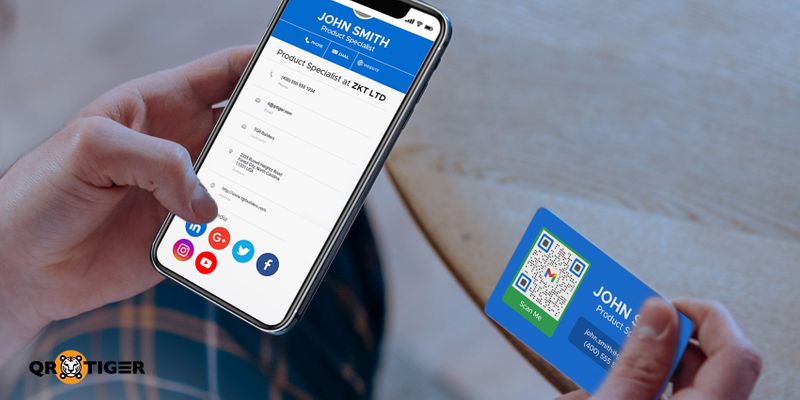
Link email in vCard QR code to easily connect to contacts
When a vCard QR code is scanned, it does not only display your Gmail account but can also present other contact details about you such as:
- Name of the vCard holder
- Name of the organization
- Title
- Phone number (private and work and mobile)
- Fax, Email, Website
- Street, City, Zipcode
- State, Country, Profile Picture
- Personal Description
- Social media accounts and many more
This QR code solution is a digital alternative to traditional physical business cards.
A vCard QR code contains the contact details of a user, which includes their email.
In this sense, linking your Gmail accounts to this QR code solution allows the person you are transacting with to easily send you an email by scanning the QR code.
Add your Gmail on your social media QR code
Aside from social media platforms, the social media QR code from QR TIGER also permits users to embed their emails.
So, this QR code solution houses social media profiles, and users can easily connect with others through emails like Gmail.
Gmail QR codes: A simple, secure, and smart tool for Gmail users
Since the number of people using QR codes keeps increasing, it would be smart to switch from the old way of connecting with your contacts to modern technology.
Even Google, the tech giant, has recognized QR codes as a more secure tool for authenticating and verifying users.
Gmail QR codes make accessing and sharing emails easier, safer, and more convenient. With just a quick scan, you can skip the hassle of manual entry while keeping your emails secure and your workflow smooth.
This simple tool helps you stay efficient and organized, whether for personal use or business. Give it a try and see how it can simplify your email experience.




