How to Create a Password Protected QR Code
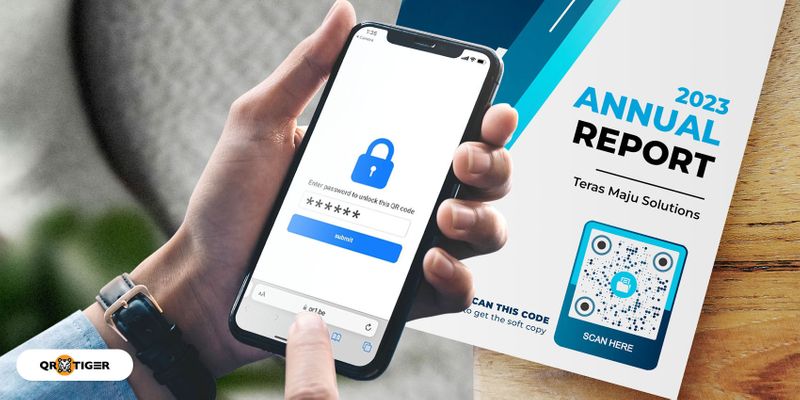
QR technology offers a convenient way to share content, but how can you regulate and restrict access to the confidential contents of your QR code?
If you want to create a highly secure QR code, share a confidential files, or regulate QR code access, the password-protected QR code is the best option for you.
What is a password-protected QR code, and how does it work?
Password-protected QR codes are those in which the content or information stored in the QR code can only be accessed and viewed after the scanners enter the right password.
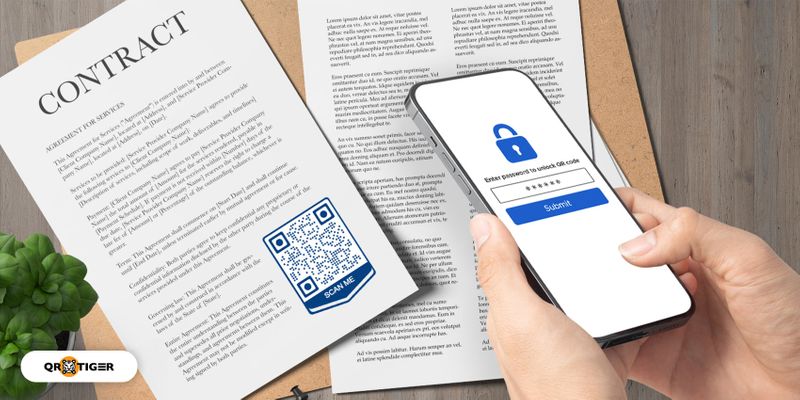
When people scan a password-protected QR code, they will be redirected first to a webpage where they have to enter the password of the QR code.
After submitting the password, the scanners can access and view the content stored on the QR code.
For example, with Google Analytics QR code tracking data, you are guaranteed that the information is secured.
The password feature can also be disabled, allowing a larger audience to access the content of a QR code with password whenever they want.
Furthermore, this is also especially useful when you want to share your WiFi with limited people. Just create a QR code WiFi password to manage access.
This security feature is offered by a safe QR code generator that has both international security standards and high-performing QR code features.
Why do you need a password-protected QR code?
A QR code generator with a password feature allows you to display a QR code in a public area while regulating and restricting other scanners except for the authorized ones.
You can share your QR code password with those you want to share the content with, making them the only ones who can access and view the content of your QR code.
This QR code is great for sharing confidential documents or exclusive content and adapting the future of cybersecurity in your organization.
How to create a QR code with a password?
To make a password-protected QR code, you need to do two things. First, you need to generate a QR code and then enable the password feature on the QR code.
Here’s a step-by-step guide to making a password-protected QR code.
Generate a QR code
Generate your QR code by following these steps.
- Visit QR TIGER QR code generator online
- Choose the QR code solution that you want to generate
- Fill in the needed information and content for your QR code
- Generate and customize the QR code
- Test the QR code scannability
- Download and display the QR code
Note: It’s also important to be aware of the common QR code mistakes to avoid when creating your QR code campaigns. This way, you are guaranteed of a fully-functioning QR code that gets your target conversion rate.
Enable the password feature on generated QR code
Enable the password feature in your generated QR code and protect the content of your QR code by following these steps
- Log in to your QR code generator account — To enable the password feature of your generated QR code, you first need to log in to your QR code generator account.
- Click ‘Dashboard’ — After logging in to your QR code generator account, click ‘Track data’ on the top of the software webpage. This will then lead you to a webpage that stores your generated dynamic QR code.
- Select the QR code solution — On the left side of the Track data page, you will see the QR code solutions categories. Click the category of the QR code that you want to put a password on. The QR code solutions in which you can activate the password are the URL or website QR code, file QR code, and H5 QR code.
- Find the QR code image — On the page, you will see all your generated QR code for that solution; find the specific code image in which you want to activate the password feature.
- Tap the Lock Icon — Besides the image of the QR code you want to input the password, there is a lock icon. Click the lock icon. This icon will prompt you to a field that allows you to enable the password for that QR code.
- Uncheck the disabled password box — After you click the lock icon, click the disable your password box to uncheck and activate the password.
- Set your desired password — When you have unchecked the box, you can now set your desired password for your QR code.
- Click save — After setting the password, you can finally click ‘save’ to complete the password activation process.
How to use a password-protected QR code
Share confidential documents
Do you want to submit and share an analysis report for your company, but are you afraid that the data and other information may leak?
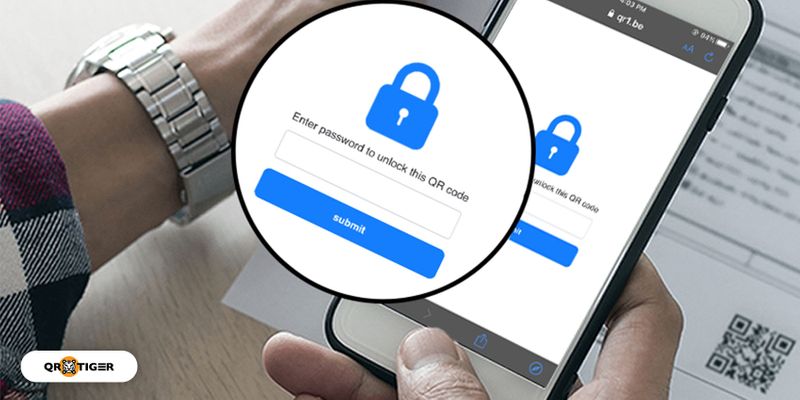
Handing a physical report personally or sending these reports through email may not be safe enough.
Failure to protect and secure the confidentiality of these reports may allow competitors to misuse the report’s information which will eventually cause you to lose clients or business.
Share these reports and other important documents using a QR code with password.
With a password-protected QR code generator, even if other people may have scanned the QR code, they will not be able to see the information embedded in the QR code.
The information on your documents will only be accessed by the people with whom you shared the QR code with a password.
Regulate the contest participants
Do you want to run a contest for your patrons using QR codes? Conducting a contest using QR codes is easy and convenient.
But these QR codes are easily accessible using smartphones, making them available for everyone who sees and scans the QR code.
Therefore, how can you regulate the participants in your contest?
To run a regulated participant contest using QR codes, the QR code content must only be shared with specific people.
To do this, you can protect the QR code content with a password.
You can then share the password with specific people.
For example, if you want only the customers who buy more than $50 worth of purchases can participate in your contest, you can create a password-protected QR code.
You can give the QR code password to those customers who purchase more than $50 worth of items.
This way, only your target customers can access the content of your QR code and participate in your contest.
Paid and exclusive access to contents
There are fans who are willing to pay for exclusive content.
But sending the paying supporters your exclusive content individually can be tiring and time-consuming.
You can overcome this tiring process with a password-protected QR code generator.
You can display a QR code with password that contains your exclusive content on your social media platforms.
Then share with the patron the QR code password after they paid.
This way only paying patrons can easily access your content even if the QR code is displayed publicly.
To protect that data on inventory tags
One of the things that are often used in inventory management is QR codes.
These QR codes are durable and can hold more information than barcodes.
QR codes are also fast reading codes and scannable using mobile phones therefore, you do not need to buy expensive scanner devices.
For a faster inventory process, inventory tags need to be affixed so they can be easily scanned and checked by the clerk.
This means these tags can also be seen and scanned by others.
Using a QR code generator with a password feature and an open source password manager, you can make the data and information in your QR code inventory tags inaccessible to others.
With this QR code, only the clerk who knows the password can access the data that is on the inventory tag.
Pre-release of marketing materials
Marketing campaigns, especially campaigns that are on printed material, need to be deployed ahead of time.
But what if the content on the QR code material is not supposed to be made public yet?
How can you prevent people from accessing the information on the QR code?
You can restrict people from accessing the QR code content or website by enabling the password feature in your QR code.
As someone in authority, you can add a QR code on art pieces, printed media, books, cards, and other relevant marketing media that you’ll use in your upcoming campaigns.
You can then disable this feature when the QR code content is ready for public release.
Beta access to mobile games
If you are a game developer who wants to pitch a mobile game to a company, you can also use these QR codes to conduct a sample game test after your presentation.
Print a password-protected QR code on your printed presentation materials.
After your presentation, reveal the QR code password to the people present at the event and let them have beta access to your mobile game.
This way, people can only access the game’s beta version after your presentation.
Treasure hunting activity in public places
A fun way to conduct a treasure-hunting activity is by using QR codes.
These QR codes allow you to store various information making it a good tool for giving hints.
They can also access using mobile phones, making them convenient to use. But how can you regulate the people who can access the QR code?
You can use a QR code with password to restrict nonparticipants from accessing the hints on the QR code.
A free password-protected QR code generator
To generate a QR code with a password for free, you can try to avail of QR TIGER’s free trial version of the dynamic QR code to enable the QR code with a password feature.
Protect your QR code content using a password-protected QR code
QR technology offers a lot of innovative ways to share information conveniently.
The information embedded in the QR code can be easily viewed by just scanning the QR code using smartphones, making it easily accessible to all.
But what if you want to share the QR code content with selected people? How can you protect the information on the QR code and prevent other people from seeing it?
QR TIGER QR code generator has incorporated a password feature on your generated QR code.
With this feature, you will be able to share the contents of your QR code with authorized people without worrying about others being able to access the content.
FAQs
What QR code contents or solutions can be restricted by using a password?
The QR code password feature can only be activated on a QR code that redirects to a website (URL QR) code, a QR code that redirects to an H5 webpage (H5 QR code), and a QR code that contains files such as pdf, audio, videos, and images (File QR code).
Is the password feature on the QR code available for free?
No, only the advanced and premium users can integrate a password on their generated QR code.
Can I put a password on a Static QR code?
The password feature can only be integrated into Dynamic QR codes.
Dynamic QR codes also have features that allow you to track your QR code data and allows you to edit the contents of your QR code.
Can I integrate a password on QR codes that were already printed and displayed?
If you are an advanced or a premium user and if the QR code is a URL, File, or H5 QR code, you will be able to activate and set a password for your printed QR codes.


