How to Use a QR Code Generator With Text Below
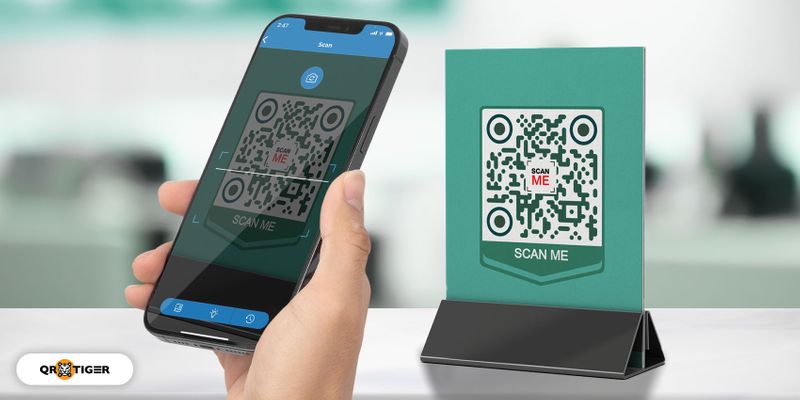
With a QR code generator with text below, you can add text to your QR code, such as a call to action or CTA.
The CTA can help in engaging with your target audience and make them scan your QR code.
You can also use this digital tool to customize your QR code by adding frames and logos and modifying its design.
This only means that when you add a text to QR code, you can connect with your target audience in a better, more effective way.
To know more about adding a text below in your QR code, keep reading this article to know how!
Examples of QR codes with text below
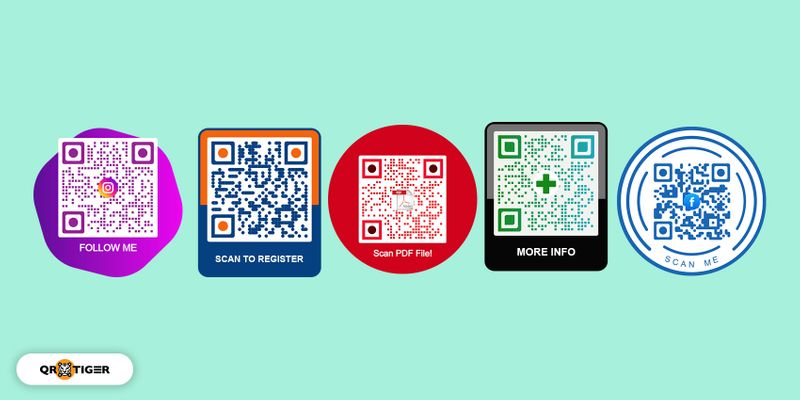
How to use a QR code generator with the text below and add a frame and text
Go to QR TIGER QR code generator online
QR TIGER QR code generator with text below allows its users to customize according to their purpose and aim, including a QR code with a logo in the center.
Choose the QR code solution you need
Choose the type of QR code solution you need to create your QR code
Enter the corresponding data needed to generate your QR code
Choose which type of solution you need for your QR code. Are you going to convert your website into a QR? Then choose the URL option to convert your text to QR code.
Switch from static QR code to dynamic QR code
Unlike static QR code that does not allow you to change the data/URL behind your QR, a dynamic QR code is much more flexible and advanced as it allows you to change the data generated in your QR code generator.
Customize your QR
Using a QR code generator with text below, you can customize your QR code text below.
Simply click on the customization options. Choose a frame and add text to your QR code! You can customize a QR code with a logo in the center.
Do a scan test
Now, before you download and print your QR code, always make sure to test and check where your QR code lands!
You might have typed the wrong info or made your QR code inverted in colors, making it unscannable.
Download and print the QR code
After you have checked your QR code, you are now ready to download and print them.
Best practices when generating your QR code with text in the middle
Do not invert the color of your QR code
Inverting your QR code’s color is not advisable as it makes your QR code hard to scan.
QR code scanners and even built-in QR code readers in your smartphone screens are set to scan QR codes with a lighter background and a darker foreground like the traditional monochromatic QR code color that we see.
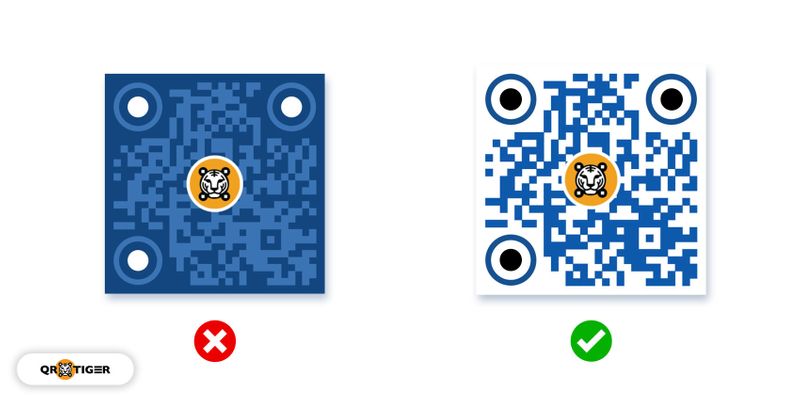
Furthermore, it is also important that we observe proper contrast in your QR code.
Related: 12 Reasons Why Your QR Code is Not Working
Lead your QR code to a mobile-friendly site
Make your landing page where you direct your QR code easy to load. No Javascript heavy as most of your scans will come from smartphone devices.
Use dynamic QR code
A dynamic QR code with text in the middle is always better than a static one when it comes to marketing and being cost-efficient, as you don’t need to reprint your QR codes again if in case you change your data.
Only implement the action that you’re promoting in the QR code
Don’t make the landing page of your QR code marketing very complicated.
There should only be one QR code per specific solution!
For example, if your QR code redirects to a Word file, then just redirect them to a Word file.
That’s it. No more, no less.
Add a call to action
Your QR code won’t get any results if there is no call to action! Otherwise, how will your target audience know what they are supposed to do with the QR code?
A call to action like “watch the video!” “Download PDF file!” will prompt your scanners to take action to scan your QR code!
Generate your QR code with the text below using QR TIGER’s frame feature
Planning to add text to your QR code? Choose QR TIGER as your partner in doing that.
With QR TIGER QR codes, you can do a lot of customization and personalization with your QR code and add text and frame.
For more information about QR codes, you can contact us directly today, and our customer support team will be happy to serve you.
Related terms
QR code generator with text below
QR code generator with text below, such as QR TIGER, allows you to put text below your QR code using the frame feature.

.gif)


