How to Scan QR Codes With an Android Phone
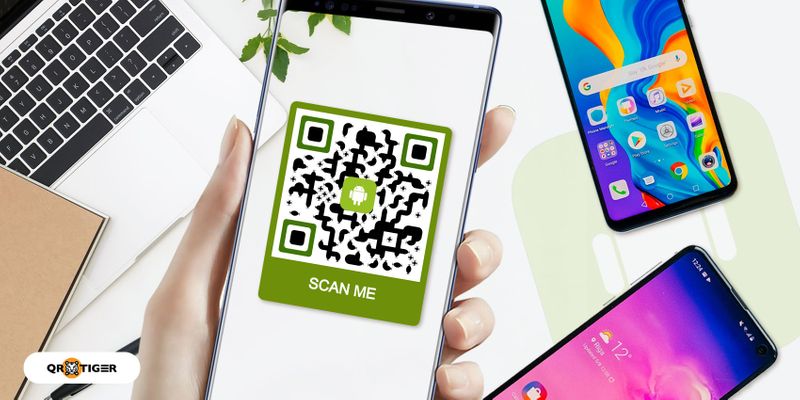
In this comprehensive guide, learn how to scan QR codes with an Android phone. QR codes are not just a simple convenience but a gateway to a world of information, deals, and experiences.
Quick access to information is so important that knowing how to scan a QR code with an Android phone can make all the difference.
However, not all Android devices have built-in QR code scanning capabilities, which may necessitate other apps.
Whether your device lacks this feature or you’re searching for a QR code reader app with a QR code generator, we’ve got you covered.
Interested? Read more below.
Table of Contents
- Does your Android device have a built-in QR reader?
- How to scan QR codes with Android 8 and up
- How to scan QR codes in Samsung Galaxy
- How to scan QR codes with Xiaomi Mi 8 SE
- Recommended free third-party apps on Google Play Store
- How to scan a QR code on Android using popular apps
- Scanning QR codes: A gateway to seamless digital information
- FAQ
Does your Android device have a built-in QR reader?
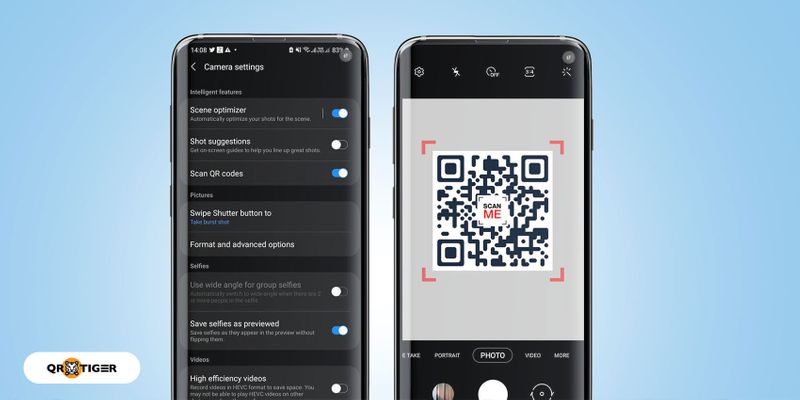
Generally, Android devices have a built-in QR code scanner. Android versions 8 and 9 can automatically scan QR codes without an app.
However, if you're using an older Android version without the latest updates, you might wonder how to read QR codes with Android in such cases.
To check if your smartphone device can scan QR codes natively, here are the steps you should do:
- Open your camera app.
- Point it towards the QR code for 2-3 seconds.
- Click on the notification that appears to view the content.
If scanning the QR code doesn't work, check your camera settings for a QR code scanner option.
If you find it, you’re in luck. Your Android device can indeed scan QR codes natively without using another app to scan them.
When your Android device does support a QR code reader, you’ll see a convenient pop-up notification on your smartphone screen as soon as you point the camera at the QR code.
Click on it to access the content effortlessly within the QR code. Whether your device has native support or not, rest assured that convenient solutions are available to help you make the most of QR codes in your digital experience.
How to scan QR codes with Android 8 and up
For Android 8 and up, scanning QR codes is a breeze with Google Lens’ built-in functionality.
Here’s how to do it:
- Open your camera app and point it at the QR code.
- A link or notification will appear if supported, which you can tap to access the QR code's content.
Note: Some devices running Android 8 or later might not enable QR code scanning natively in their camera apps (depending on customizations by the manufacturer).
How to scan QR codes in Samsung Galaxy
Scanning QR codes on your Samsung Galaxy device is straightforward. Here's how to do it:
- Launch the Camera app on your Samsung Galaxy device.
- Tap the Settings gear icon within the Camera app.
- Ensure that the “Scan QR codes” option is toggled on.
- Point your camera at the QR code, ensuring it's within the frame.
- A notification should appear with the QR code's content; tap it to proceed.
If your device doesn't support this feature, you can use Bixby Vision:
- Open your camera app and click the Bixby Vision icon.
- Make sure you have enabled permission to proceed.
- If you have not, go to the settings to enable it.
- Use the camera to scan the QR Code and tap “Go” to access the content of a QR Code.
Alternatively, you can use the Quick Settings panel:
- Swipe down from the top of your screen to open the Quick Settings panel.
- Look for and tap the “Scan QR code” icon.
How to scan QR codes with Xiaomi Mi 8 SE
Scanning QR codes on the Xiaomi Mi 8 SE is simple and requires just a few quick settings.
- Open the camera app.
- Tap the three horizontal lines (menu icon) within the camera app to open settings.
- In the settings menu, locate and activate the “Scan QR codes” option.
- Point it to the QR code for 2-3 seconds to scan.
- Tap on the notification that appears to view content.
Tip: Ensure the QR code is well-lit and centered in the frame for accurate scanning.
Recommended free third-party apps on Google Play Store
For Android 7 and below, you can explore a handpicked selection of exceptional third-party applications available for free on the Google Play Store.
Here’s a curated list of a sundry must-have app to scan QR codes and enhance your QR code experience without costing you a dime:
QR TIGER scanner and QR code generator app
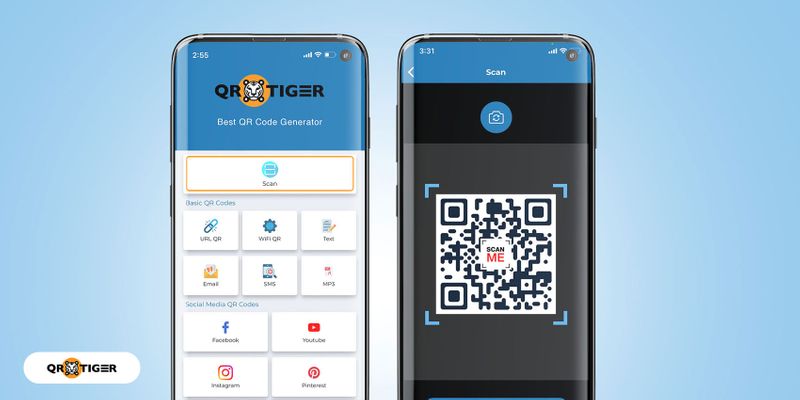
QR TIGER’s scanner app is a versatile and user-friendly QR code app that offers both generation and scanning capabilities.
One standout feature of this app is that it comes completely free of intrusive ads, ensuring an uninterrupted and hassle-free experience for its users.
With QR TIGER, you can scan QR codes swiftly and effortlessly. This app delivers rapid and accurate results, making it a convenient tool for anyone needing to access QR code content on the go.
Beyond scanning, QR TIGER empowers you to create custom-designed QR codes free of charge with its built-in QR code generator.
Whether for personal use, business branding, or marketing purposes, you can quickly generate QR codes with your unique touch.
QR TIGER has earned the trust and satisfaction of its users, earning an impressive overall rating of 4.8 from G2, Trustpilot, and SourceForge.
“What an advanced QR Code reader and generator rolled into one! It provides you with multiple options when generating your QR Code. The features available here are not found with the other QR code app. Definitely switching into this!”
-Sawyer Stafford
Barcode scanner app
The Barcode Scanner app offers a cost-effective solution for scanning barcodes and QR codes on Android or smartphone devices.
It’s available as a free download, making it accessible to many users. However, it’s worth noting that the free version of the app comes with displayed ads, which can occasionally interrupt your scanning experience.
If you prefer an ad-free experience or plan to use the app for professional purposes, the Barcode Scanner offers two convenient options:
Remove ads: For a nominal fee of $0.99, you can eliminate the ads from the app. This ensures a smoother and uninterrupted scanning process, making it ideal for personal use.
Professional version: If you require advanced features or intend to use the app extensively for professional or business-related tasks, you can opt for the professional version, which is available for around $3.99.
This version meets users’ needs and relies on barcode scanning for more robust purposes.
“I love this scanner, but it gives a flash in n’ out that doesn’t let me hit the scan button. Sometimes, the scans get deleted if there is a way to store the barcodes automatically until you manually delete them. That would be awesome!!!”
-Leo Diaz
QR Reader
QR reader is a convenient and cost-effective QR code reader application that can be downloaded for free.
One of the noteworthy aspects of a QR reader is its accessibility. It’s readily available for download without any associated costs, making it an attractive choice for Android users looking for a no-frills QR code scanning solution.
QR reader has garnered an overall customer satisfaction rating of 3.7 out of 5 stars, reflecting users' feedback and experiences.
It’s worth emphasizing that the QR reader is specifically for Android devices only.
Unfortunately, it’s not available for iPhone users. This limitation is essential to consider when choosing a QR code scanner, as compatibility with your device is crucial in ensuring a seamless experience.
“QR READER Works great. Simple to use. I use it at the Staten Island Mall all the time.”
-Jim Stevenson
Discover more of Android's best QR code scanner and generator apps to find the perfect tool for scanning and generating QR codes easily.
How to scan a QR code on Android using popular apps
These popular apps not only enrich your daily digital experience but also provide handy QR code scanning capabilities.
Discovering the potential of QR codes on your Android device can be transformative, especially when you realize that some of your everyday apps can do much more than you might have expected.
Pinterest, known for its visual inspiration, offers a fantastic feature called Lens Visual Discovery.
With this feature, you can scan QR codes to unlock a world of valuable actions. Point your camera at the QR code, and Pinterest will provide relevant and inspiring content.
Shazam
Shazam is a renowned music identification app that goes beyond its primary function.
It allows you to read QR codes and interact with engaging, extensive, and exclusive content or offers.
Additionally, you can use Shazam to make purchases and easily share exciting finds with friends using QR codes.
Snapchat
Snapchat has over 202 million users and is a powerhouse in the social media world. But did you know that the Android version of Snapchat can scan QR codes?
It’s a convenient feature that opens up new possibilities. Point your camera at the QR code, and you’ll receive a pop-up notification. Click on it to explore and access the content contained within the QR code.
Note: On some older devices, you may need to take a Snap of the code before it's detected.
Learn how to scan a QR code on Android without an app to discover simple steps to enable QR code scanning directly from your device.
Scanning QR codes: A gateway to seamless digital information
Knowing how to scan code on android phone makes life much easier, like skipping the line at your favorite coffee shop.
QR codes keep things simple and efficient, whether it’s unlocking a menu, snagging a deal, or pulling up event details.
If your phone doesn’t have a built-in scanner, no problem. Plenty of free apps can do the job without hassle.
Pick one that feels right for you, and you’re ready to dive into the world of QR codes. And if you ever feel like creating one, finding the best free QR code generator is just as easy.
FAQ
Why doesn't my Android scan the QR code?
Your Android may not scan a QR code due to issues like poor camera quality, insufficient app permissions, out-of-focus images, low lighting, or outdated software.
How do I scan a QR code on Android without an app?
You can scan QR codes on Android using the built-in Camera app or Google Lens, which automatically detects and displays the code's information.
How to scan a QR code from the gallery?
To scan a QR code from your gallery, open Google Photos, select the image, tap the Lens icon, or use a QR scanner app that supports scanning from images.



