Colored QR Codes: How to Color Them Correctly
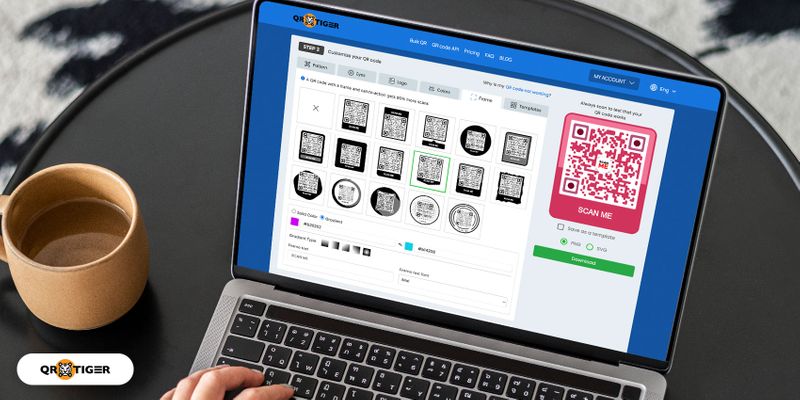
A black and white QR code was so last millennium. Now, you can color QR codes using a QR code generator to make them more attractive, on-brand, and scannable.
Adding color to your QR codes draws more attention from your customers.
It also improves your brand image and mobile campaign as the colored QR code looks more professional.
But how do you correctly add color to QR codes? Let’s learn how to make your QR codes visually appealing. But first, why should you make QR codes with color? And what are the things you should consider when coloring QR codes?
Read more to learn more.
Why is it important to customize and color QR codes?
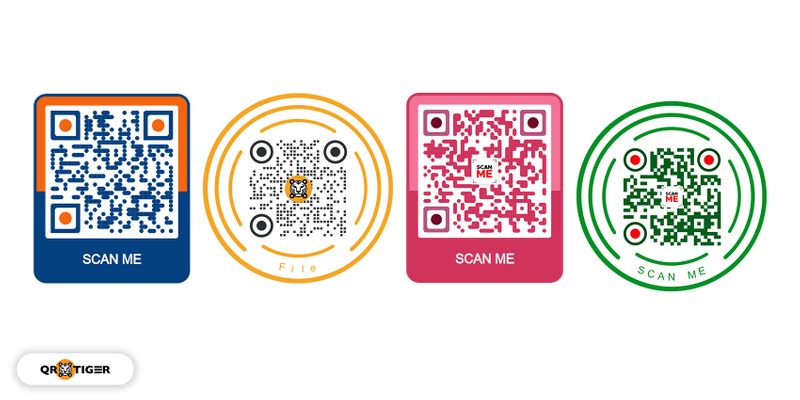
All of us would agree that color influences our daily choices. In the world of consumers, each color resonates with them uniquely.
Why does coloring QR codes matter?
A color QR code can strongly affect how visitors and customers see a business.
According to a Reboot survey, color increases brand recognition by 80%, reciprocated by many influential brands.
It can contribute best to conversions when they reinforce the brand personality, so having the right QR code color and making sure that they're scannable can make a world of difference right off the bat.
That is why knowing how to pick and change QR code color correctly is vital.
The right color will increase your conversions. And the wrong color will turn people away.
QR code practices: How to correctly make QR codes with color
How do you make sure that you correctly colored your QR code? Here are four best practices.
Incorporate your brand or campaign theme
You can incorporate your brand or campaign theme when you add shades to your customized QR code.
This is to maintain consistent brand perception and identity even in your QR codes.
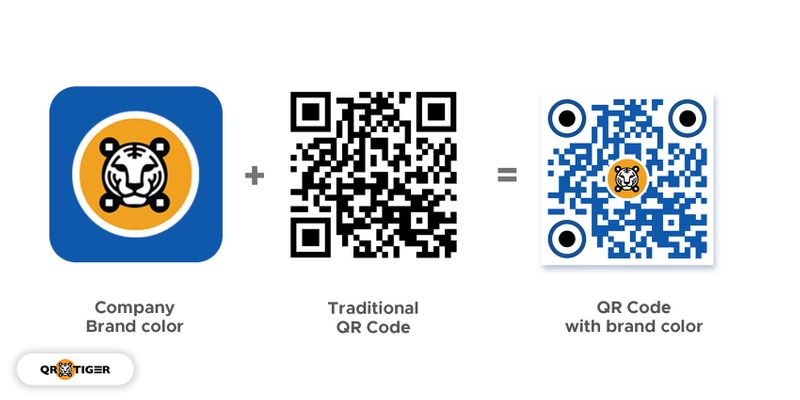
QR code branding is a thing. It helps your target scanners quickly recognize your QR code and connect with your brand.
To make your branded QR code consistent with your branding, you can color the whole code or only certain parts, like the eyes. Adding a logo can make it even better, too.
Use contrasting colors
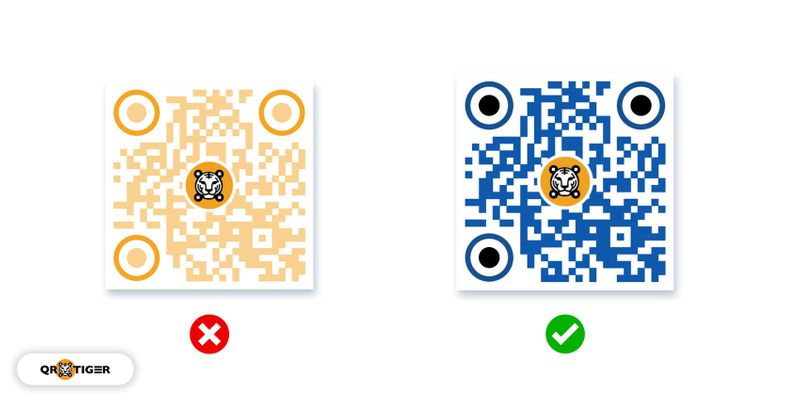
Color contrast matters. Not considering this is one of the most common QR code mistakes that most users make.
When coloring QR codes, always keep in mind to apply the right contrast.
This makes your QR code easy to scan, as most scanning apps have difficulty scanning QR codes that are faded or too monochromatic.
Moreover, pastel hues that are too soft may come out lighter after printing. So take into consideration having high contrast colors to your QR code so it’s scannable.
Avoid inverted QR code
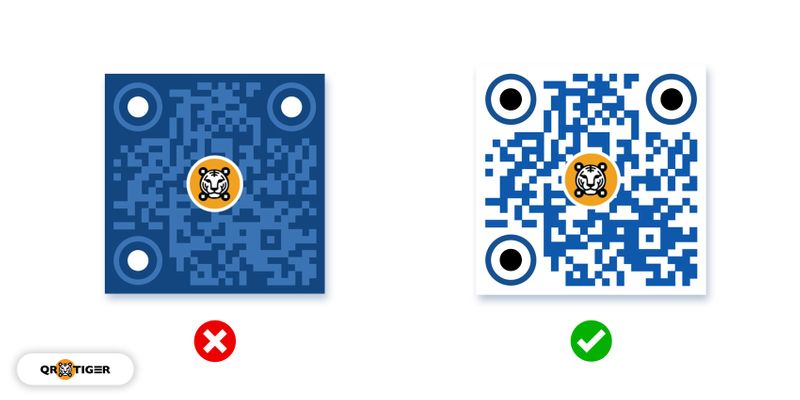
One of the reasons why your QR code is not working is because of the color combination.
That being said, think about your color scheme when you color the QR code.
Stick with a light-colored background and dark foreground for a scannable QR code.
Did you know that colors also play an important role in your QR code? Yes, color psychology in marketing is a thing and it affects how your target market in different aspects.
Do not over-customize your QR code
Don’t overdo your QR code customization to avoid compromising the overall structure of the QR code, especially the Finder patterns.
The finder patterns are the large black and white squares in three corners that signal the scanning app that it is a QR code.
Remember to always run a quick QR code test on your custom codes to ensure they really work before printing or deploying it.
Furthermore, it also stores the data information, which is why it’s important to make it clear.
Finally, make the overall structure of your QR code pattern clean and clear. This includes:
- the Quiet zone
- Finder patterns
- Alignment pattern
- Timing pattern
- version information
- data cells
Color QR code: How to color your QR code in 7 steps
- Go to a QR code generator with logo integration online
- Select the type of feature you want to create
- Choose whether a static or dynamic
- Click “Generate QR code”
- Customize your QR code with your preferred colors or designs
- Test your QR code
- Print or distribute your QR code
How to color QR code using a QR code generator
Before you can customize a colourful QR code, you need to use a QR code generator online that offers customization, such as QR TIGER.
Here’s how to do it step-by-step!
Go to QR TIGER QR code generator online
Select the type of feature you want to create
Are you planning to convert your social media accounts into one QR code, or do you plan to convert your audio file into a QR code?
Just choose and tick the type of solution you want to make a QR code for and enter the corresponding data needed to generate them.
Choose whether a static or dynamic
You can change QR code color and still choose whether to generate it as static or dynamic.
A static QR code does not allow you to edit the information of your QR code once it has been generated.
However, with dynamic QR codes, you can modify or alter the information of your QR code anytime, even if it has been generated and printed.
Click Generate
To generate a QR code, just simply click the “Generate QR code” button.
Customize your QR code with your preferred colors or designs
After generating, you can choose and implement a QR code color change from the color options to match with your brand's aesthetics.
You can also choose a solid or gradient color for your QR code. You can customize the eye colors, change the patterns, set the layouts, and add a customizable frame.
Test your QR code
In keeping with your QR code’s scannability and readability, do a quick scan test with your color QR code.
Print or distribute your QR code
Where do you want to deploy your QR codes with color?
Are you planning to print it with your brand packaging or advertising material? Do you want to distribute it online from your social media channels?
Whether in printed material or online, you can distribute QR code as it is scannable from these channels.
QR code with color: Make your QR code stand out with colors
Now that we’ve covered various tips and ways to color QR codes correctly, you’ll have a head start when creating your next great custom color QR code.
Use an advanced color QR code generator—QR TIGER, a software where you can customize your QR code according to your branding, campaign theme, and desired goal.
QR TIGER’s dynamic QR code allows you to track your QR code scans in real-time and optimize your QR code campaign performance.
For further assistance and to avail of the QR code solutions, you can reach out to us through our contact page.
Frequently asked questions
Can QR codes be colored?
QR codes can be colored. But, avoid making an inverted QR code color as it will make it more difficult to scan by QR scanners.
Plus, ensure proper color contrast when designing your QR codes.
Do colored QR codes work?
Yes, a properly colored QR code works. Make sure that the foreground color of your QR code is darker than its background color.
Do not over-customize your QR code as it might affect its overall structure, resulting in difficulty in scanning.
Can you change the color of the QR code?
To make a QR code color change, you must have a QR code generator to use first.
Make sure it has design options where you can add colors and set the eyes/patterns.
After choosing a QR code generator software, click what QR code solution you need to create. Choose whether you want to create a static or dynamic QR code.
Click generate, then proceed to customize and select a QR code color. Then test your colored QR codes and start deploying them.



