5 Easy Steps to Create Custom QR Codes for Google Slides
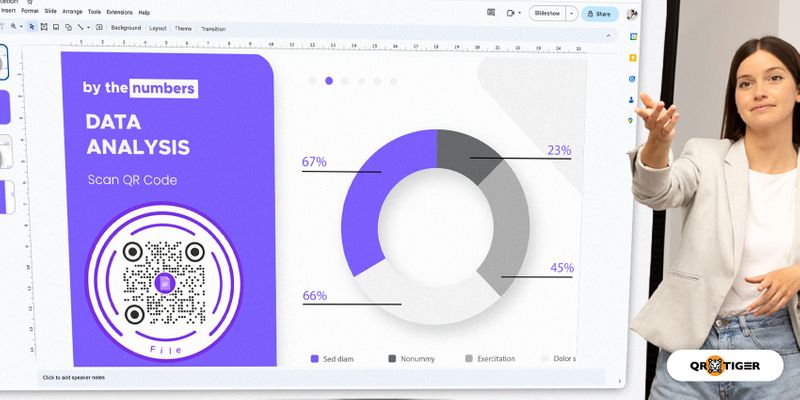
QR codes for Google Slides can turn your plain presentation into a smart one. Let the information leap off the screen into the hands of your audience with QR code technology.
Sharing your presentation can be a hassle. But with QR codes, you can effortlessly share your slides in seconds and deliver an engaging, mobile-friendly presentation to your audience.
BankMyCell’s July 2023 report shows that there are 6.92 billion smartphone users worldwide, meaning 86.11% of the global population owns a smartphone. This number indicates that adopting a mobile-first strategy is crucial.
To start your QR code journey, this article will show you how to take your presentation to the next level using a free QR code generator. Read further to learn more about this smart tool.
Share Google Slides with a QR code
Quick Response or QR codes are advanced 2D barcodes that store information like links, files, texts, images, vCard, Google Forms, and more. It’ll only take a smartphone to access this data.
QR codes can store your Google Slides to facilitate quick and easy file sharing. Users can view and download the presentation with just one scan.
You’ll only need the shareable link or the file itself to create one with a free online QR code maker. After a few taps, you’ll have a functional QR code redirecting to your Google Slides presentation.
You can also easily integrate QR code technology right into your Google Slide presentations to incorporate elements that enhance audience engagement.
Unlike traditional barcodes, QR codes can store large amounts of data, making them a smart tool for presentations so presenters can provide various additional resources.
The major benefits of using this technology are its ease of use, convenience, versatility, and efficiency. They quickly transfer information from your Google Slide to your audience’s smartphone.
How to create a QR code for Google Slides in 5 steps
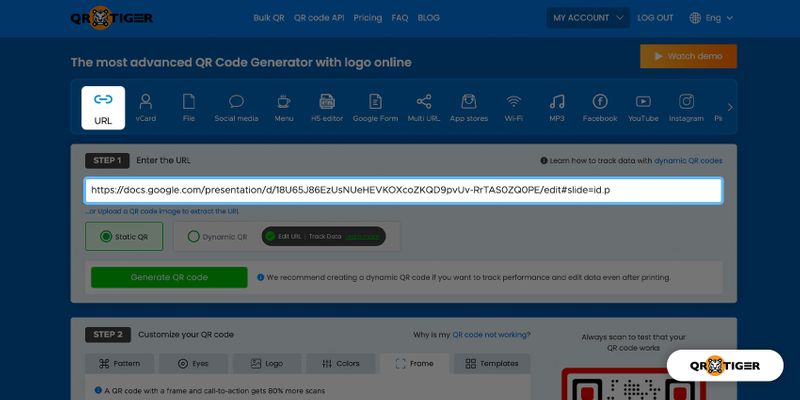
Here's how to make a QR code with a Google Slide generator:
1. Log in to your QR TIGER account and select the URL QR code solution.
2. Enter the shareable Google Slide presentation link into the empty field.
Quick tip: Make sure to set your slideshow’s access settings to “Anyone with the link” to guarantee a smooth experience for scanners.
3. Select Static QR or Dynamic QR, then click Generate QR code.
Choose Dynamic QR for an editable and trackable QR code. This type of QR code enables you to change the stored information and track its performance.
4. Customize your QR code to make it unique. Choose a pattern, an eye shape, and colors. Add a logo to the code. Use a frame with a clear call to action (CTA).
5. Test-scan the QR code. Once working, click Download to save it. You can now share your Google Slide QR code with other users.
Quick tip: Download your QR code in SVG format to resize it with the highest print quality.
Why you should use QR codes for Google Slides
Simplified content sharing
Most audiences will likely look or ask for a copy of your slides or additional resources.
With QR codes, you don’t need to search and transfer files from one device to another or copy and paste links. Let your audience scan the code to access your Google Slide presentation and other information.
You can also share Google Slides with a file QR code so your audience can instantly save the file on their device.
Quick data updates
There are two types of QR codes: static and dynamic. While static ones are permanent, dynamic QR codes let you edit and change the stored information anytime.
A dynamic code stores a short URL while your embedded data is in a secure database. This short URL redirects to your data or a landing page where scanners can view or download it.
With this feature, you can provide up-to-date content to your audience. This one’s more practical since you won’t have to create a new QR code to make the necessary changes.
But take note: You cannot convert one QR solution to another; you can only change that QR code’s embedded information.
Say you have a file QR code. You can replace the file inside it with a new one, but you cannot convert it into a different QR code type.
Boost audience engagement
QR codes can break the monotony of listening to presentations. Create an interactive experience for audiences using Google Slide generator, leading to more content.
These codes can spark their interest and curiosity, encourage active participation, and make your presentation more immersive.
Its versatility can elevate audience engagement in many ways, creating a more dynamic and memorable experience for attendees.
7 Creative ways to incorporate QR codes in Google Slides presentation
Provide downloadable resources
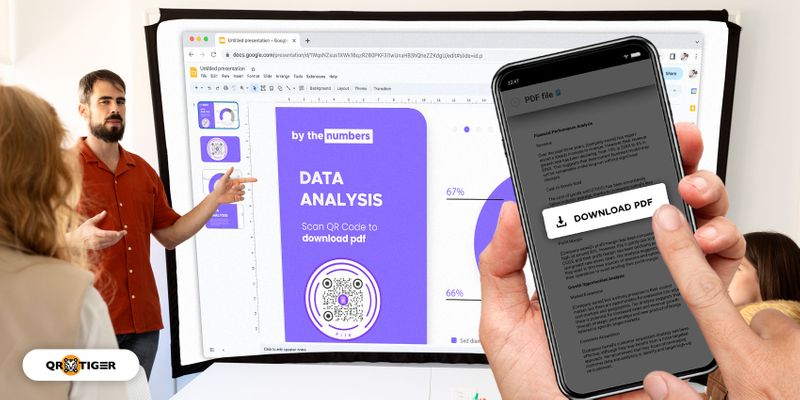
Include a QR code on specific slides to let your audience access additional resources to supplement your presentation. This enhances their engagement and control over the presentation flow.
Tell stories using QR codes for Google Slides
Telling a story is one effective way to retain your audience’s attention. A study by Prezi shows that 55% of people say a great story helps them focus on the presentation.
To boost audience engagement level, you can create a QR code-powered storyline. Spark their interest and allow them to participate in your presentation by adding QR codes on your slides.
It can contain relevant images, videos, or anecdotes. With a scan, your audience can access them on their device. Using this technology, nearsighted people might thank you, too.
Gamify your presentation
Effectively connect and engage with the audience by bringing excitement to the crowd. Light up the room and do an icebreaker with a QR code game.
You can easily turn your presentation into an interactive game by hiding QR codes around the room. Scanning the QR code leads to clues to questions you will ask them during or at the end of your presentation.
To encourage their participation, you can give prizes to those who answered your questions correctly.
Foster collaboration
Another brilliant way to make your presentation memorable is to make it more interactive. Use a dynamic QR code generator to create QR codes on slides that allow the audience to contribute their ideas, suggestions, or questions in real time.
Direct them to online polling or survey platforms using QR codes, encouraging them to actively participate.
You can ask them questions and allow them to answer instantly by scanning the QR code using their device. This creates a collaborative and interactive environment during your presentation.
Connect with your audience
Stay connected with your audience even beyond the presentation. Keep your lines open to meaningful connections with QR codes.
You can use a social media QR code that directs attendees to your social media profiles to encourage them to connect, follow, or engage with you on these social platforms.
Doing so fosters a broader online presence and interaction.
Build your network
Presentations open opportunities to connect with high-value individuals or fellows within your industry. You can use a smart solution that streamlines communication to explore these hidden opportunities—the vCard QR code.
Display your vCard QR code in Google Slides. It lets your audience automatically save your contact information to their device, making it convenient for them to reach out and stay connected after the presentation.
Get real-time feedback
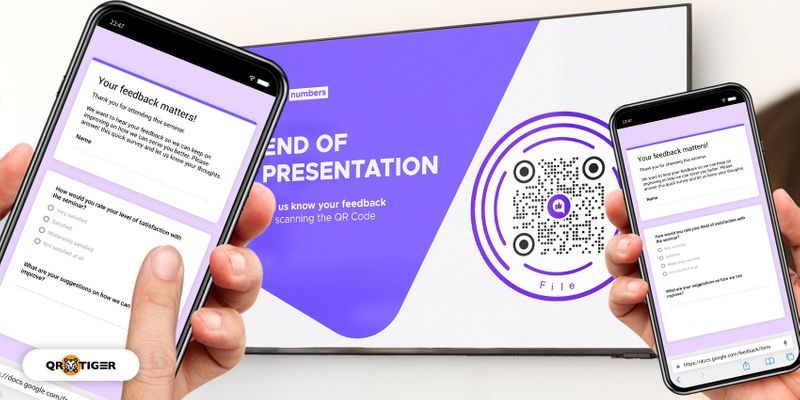
If you’re wondering how to create a QR code for a Google Form, it’s pretty simple. Follow the same steps above and choose the Google Form QR code solution.
Just enter the form’s shareable link and simply generate the QR code.
Why choose QR TIGER QR Code Generator
QR TIGER is a highly-advanced QR code software that helps companies run QR code-powered campaigns and streamline business operations.
ProductHunt and G2 recognize the software as the most innovative software for QR codes with logos.
Here’s why QR TIGER is a superior choice:
Comprehensive solutions
 QR TIGER offers a wide range of solutions, from basic to advanced. It allows users to create customized static and dynamic QR codes for various purposes.
QR TIGER offers a wide range of solutions, from basic to advanced. It allows users to create customized static and dynamic QR codes for various purposes.
Whether it’s for business or personal use, QR TIGER has it all. It’s an all-in-one software for your QR code needs.
Custom short URL
QR code white labeling allows users to replace our default dynamic QR code URL qr1.be with a customized short URL.
This can be useful for business proposal presentations. You can change your QR code short URL to align it with your brand and enhance recognition.
High-performing QR code generator
QR TIGER is known for its enterprise-level performance. It quickly generates high-quality customized QR codes, ensuring a smooth and efficient user experience.
The fast generation speed enables users to create QR codes in bulk, saving them time and effort.
High-quality custom QR codes
 QR TIGER lets you personalize your QR codes by choosing colors, eye & pattern shapes, and frames from its wide customization options.
QR TIGER lets you personalize your QR codes by choosing colors, eye & pattern shapes, and frames from its wide customization options.
Users can download their customized QR code with logo in PNG and SVG format to achieve the highest print quality and smooth scan experience.
QR TIGER: Cracking the code to engaging presentations
QR codes for Google Slides are advanced tools that transform how audiences experience presentations. How the technology works reveals creative ways to engage with your audience effectively.
One way to innovatively connect with your audience is to leverage QR code technology using a QR code generator. Start integrating advanced QR code solutions to give your audience unique and memorable experiences.
Explore QR TIGER’s affordable subscription plans now to start your journey. You can opt for their freemium plan to enjoy their features for free.



